Shuouma has worked his voodoo magic once again! Although this time he hasn’t really brought a game back online, because technically it was never “offline” to begin with, but Sega Swirl is now playable online without having to resort to a lot of technical hackery. For those of you who are unaware, Sega Swirl is a puzzle game which was included in certain Dreamcast web browsers, demo discs, and in the Sega Smash Pack. The game had an online multiplayer mode but not in the traditional sense where you would have a game server. Sega Swirl actually used email to accomplish this. You would set up an email account using PlanetWeb or your regional equivalent web browser and would then be set to Swirl with other players around the world. Unfortunately due to many changes in email protocols over the years (more specifically the implementation of encryption into modern email services), the Dreamcast doesn’t play nice with 99% of modern email providers such as Gmail. This is where Shu’s magic comes in. Without getting all technical, he’s created a magical piece of software that allows the DreamPi to act as an intermediary between the Dreamcast and Gmail, making them play nice together.
If you’d like to give this a go, you’ll first need to install the dcGmail software on your Pi. To do this, follow the instructions below.
IMPORTANT NOTE: Do not use your personal Gmail account for this. It’s highly recommended that you set up a new account specifically for this purpose.
1. Download the dcgmail.sh file.
2. Copy the dcgmail.sh file to the root of your DreamPi SD card using a PC and an SD card reader.
(The SD card will show up in a file browser as “boot”.)
3. Boot up the Pi and log in using ‘pi’ as the username and ‘raspberry’ as the password.
(Note that the characters will not show on the screen when typing the password. This is normal.)
4. Type the following: sudo bash /boot/dcgmail.sh, hit Enter, and wait for the installation to finish.
6. After the installation finishes, type in the following when prompted:
Gmail username: Your email username not including @gmail.com
Gmail password: Your Gmail password (no duh)
Local Pop Password: This is the password you will use when setting up the email account in the DC web browser. Enter anything you want.
After you have everything configured, simply set up a Gmail account in your Dreamcast web browser of choice using the IP addresses specified by dcGmail for the POP and SMTP addresses and the password you set up. Once you do this, you’re all set to play Sega Swirl. Simply boot up the game, select the “Email Challenge” option, and either start a new game by entering one or more email addresses of the people you want to play with, or respond to an existing game.
Note: You may receive an email from Google about a blocked sign-in attempt after using dcGmail for the first time. To fix this, you need to allow access from “less secure apps”; you can do this here.
Shame that PAL copies don’t have the Email Challenge…
I’m gonna need a step by step video on how to do this cause I’m kinda lost…. otherwise this is pretty rad.
Will this DcGmail have other uses besides being used to play sega swirl?
Yes, you will be to exchange emails via Dreamcast web browser, exchange VMU saves, exchange Sega saturn emails via netlink, post high scores with sega swirl, post high scores with sega touring car (Saturn), & exchange Sega saturn save files.