There are several methods available to get your Dreamcast online, the easiest (but most expensive) is to simply buy a broadband adapter. The drawback to that (aside from costing $100+ on average) is that it’s not supported by every game. Currently you can only play Phantasy Star Online, Quake III Arena, POD SpeedZone, Driving Strikers, and Toy Racer using the BBA. The other options involve the Dreamcast’s modem. You can simulate a dial-up connection using a PC-DC server, Netopia setup, or DreamPi. You can also use actual dial-up service if you still have a landline phone. DreamPi is by far the most popular method and is essentially a pre-configured PC-DC server which uses a Raspberry Pi; this is the method I would recommend as it’s the cheapest, easiest to set up, and is what the vast majority of the community uses. Below you’ll find a comparison of the various connection methods, links to tutorials, and information on how to connect to the various game servers. Hope to see you online soon! Once you’re online be sure to check out the Game Scheduling section of the Dreamcast-Talk forums!
Connection Methods
DreamPi: Written Tutorial (Raspberry Pi) | Video Tutorial | Written Tutorial (PC)
Pros: Cheap, Easy to set up and use, Every game connects on the first attempt, Has Dreamcast Now which allows other players to see when you’re online.
Cons: It’s too awesome?
Netopia Method: Written Tutorial | Video Tutorial
Pros: No PC required after initial setup.
Cons: Can take multiple attempts to connect when playing Windows CE games (Starlancer, Maximum Pool, PBA Tour Bowling 2001, and 4×4 Evolution), Parts are expensive and hard to find, Fairly complicated to set up, Does not work with Alien Front Online or the NBA/NFL/NCAA games.
PC-DC Server: Written Tutorial
Pros: Can be run on an old PC.
Cons: Complicated to set up, Can take multiple attempts to connect when playing Windows CE games like Starlancer Next Tetris, Maximum Pool, PBA Tour Bowling 2001, and 4×4 Evolution, Requires a PC to be on at all times and can be a pain to get connected, Does not work with Alien Front Online, Dayona USA, or the NBA/NFL/NCAA games.
Real Dial-Up
Pros: Easy to set up.
Cons: Slowest connection method, May not work with all games, Monthly fee, Does not work with Alien Front Online.
Broadband Adapter: Video Tutorial
Pros: Fastest connection, Easy to set up.
Cons: Expensive, Only works with Phantasy Star Online, POD SpeedZone, Quake III Arena, Driving Strikers, and Toy Racer.
Game Connection Guide
Games with the * symbol next to the title require you to set up DMZ or port forwarding on your router in order for them to work properly. Instructions on how to do that can be found at the bottom of the page.
If you’re having issues connecting or playing online after following the instructions below, please check the troubleshooting guide.
 4×4 Evolution
4×4 Evolution
Automatic with DreamPi. For other connection methods, set your DNS server to 46.101.91.123 using your Dreamcast web browser or in your Netopia/PC-DC configuration.
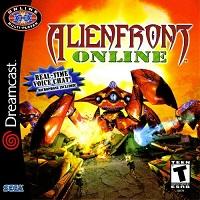 Alien Front Online*
Alien Front Online*
Automatic with DreamPi. Currently it will not work with any other connection methods.
Note: This game requires you to configure a standard length phone number (e.g. 111-1111) or it won’t even attempt to connect.
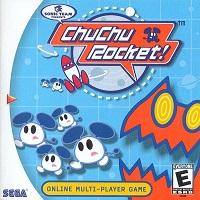 ChuChu Rocket!*
ChuChu Rocket!*
Automatic with DreamPi. For other connection methods, set your DNS server to 46.101.91.123 using your Dreamcast web browser or in your Netopia/PC-DC configuration.
Please note your account / username in the game will be tied to the console it was created on. If you wish to play on multiple Dreamcasts, you’ll need to make a different account on each.
 Dee Dee Planet*
Dee Dee Planet*
A patched version of the game is required to play online which is available from the Downloads page.
If you’re using a connection method other than DreamPi, you’ll need to set your DNS server to 46.101.91.123 using your Dreamcast web browser or in your Netopia/PC-DC configuration.
Please note your account / username in the game will be tied to the console it was created on. If you wish to play on multiple Dreamcasts, you’ll need to make a different account on each.
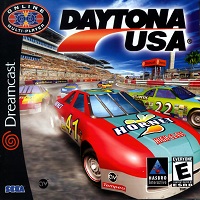 Daytona USA*
Daytona USA*
In order to play Daytona USA online, you’ll need to first create a key file. You can do this by going to the “HOMEPAGE” from the main menu of the game and then pressing the key icon. It will then connect and direct you to the Battle Key registration page where you can create your key file and download it to your VMU. Once a key file is obtained, you can just connect normally.
JP Version: In order to play the Japanese version of the game online, you’ll need the patched version of the game which can be acquired from the Downloads page. You’ll also need to set a unique User Login / Login ID in your Dreamcast’s ISP configuration as this will be used as an account name in the game. Due to the large majority of DreamPi users having this set to “dream”, anyone with this login ID will be blocked from connecting to the server in order to prevent users from sharing an account. Note that this is just an account name, not a username. You’ll set your username after connecting to the server.
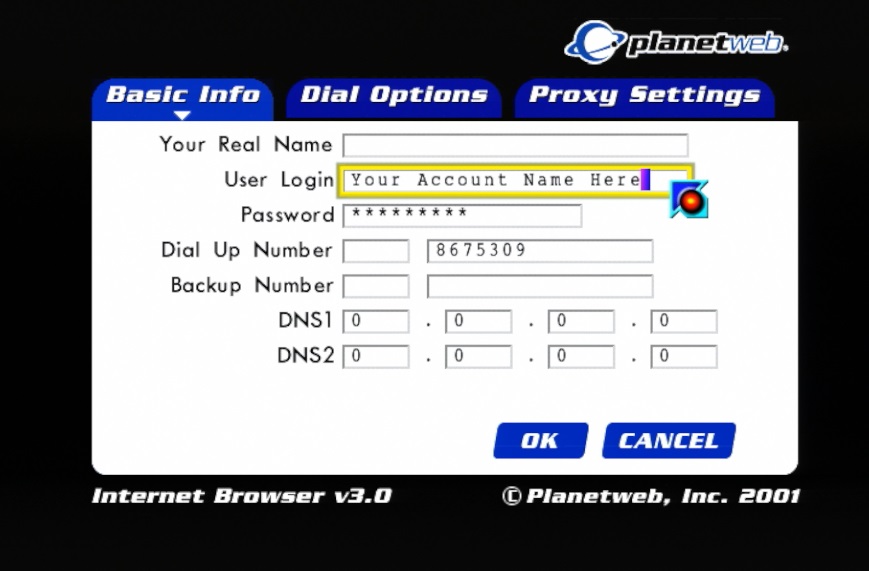
 Driving Strikers*
Driving Strikers*
This game will connect automatically with all connection methods. No specific configuration is required. DMZ or port forwarding is required to host a game however.
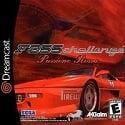 F355 Challenge
F355 Challenge
Automatic with DreamPi. For other connection methods, set your DNS to 46.101.91.123 using your Dreamcast web browser or in your Netopia/PC-DC configuration.
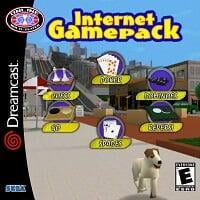 Internet Game Pack*
Internet Game Pack*
Download and burn the custom CDI from the Downloads page (GDI for ODEs & DreamShell also available). This game has a hard-coded IP so you’ll need to use this image which is patched with the IP for the new private server. A regular unmodified GDI or CDI will not be able to connect to the private server.
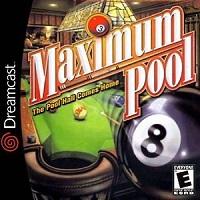 Maximum Pool
Maximum Pool
Automatic with DreamPi. For other connection methods, set your DNS to 46.101.91.123 using your Dreamcast web browser or in your Netopia/PC-DC configuration.
To play online with all the tables and modes unlocked, download the save file from the Downloads section using your Dreamcast web browser.
 Mobile Suit Gundam: Federation vs. Zeon
Mobile Suit Gundam: Federation vs. Zeon
Automatic with DreamPi. For all other connection methods, set your DNS to 46.101.91.123 using your Dreamcast web browser or in your Netopia/PC-DC configuration.
The screenshots below will walk you through the Japanese menus to get online. A video walkthrough is also available here. Thanks to dcdingo for that!
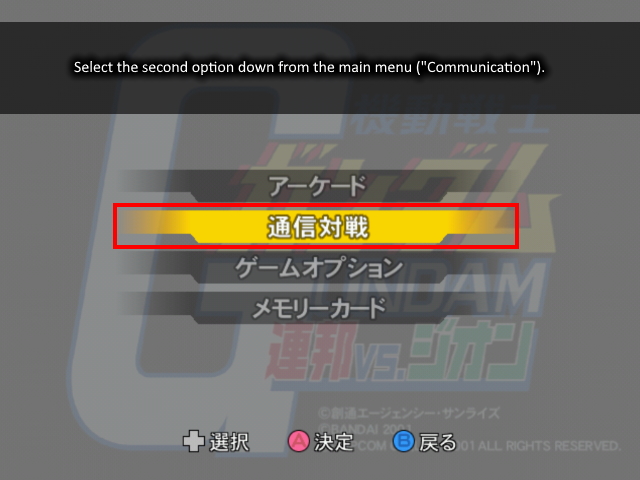
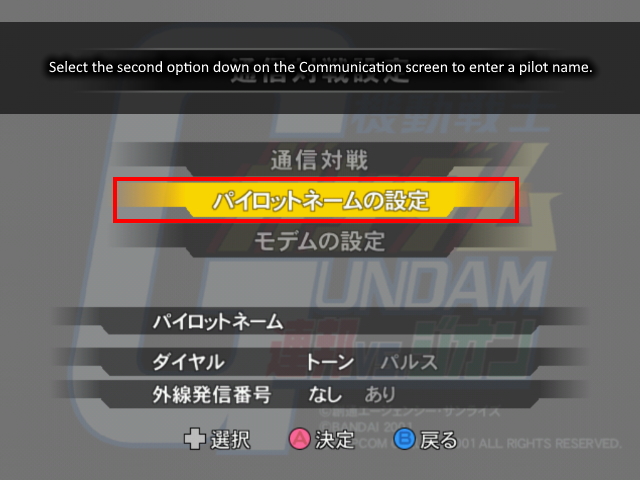
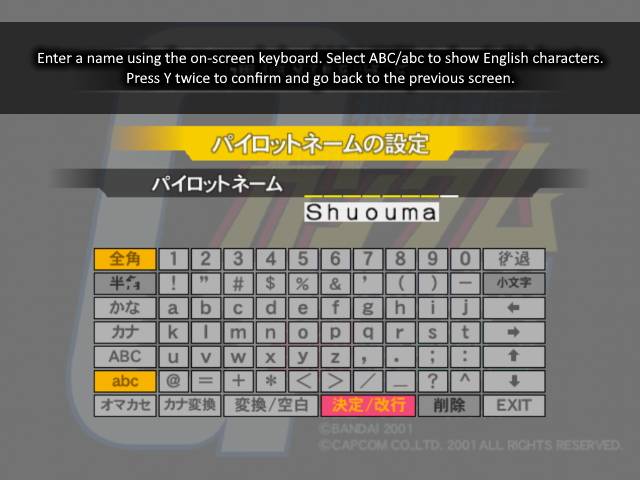
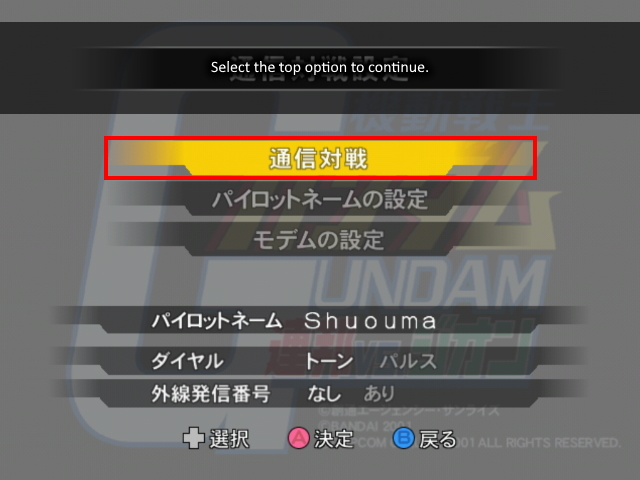
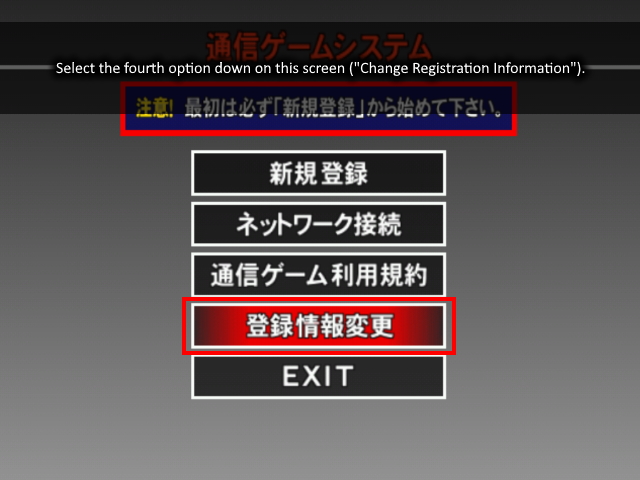

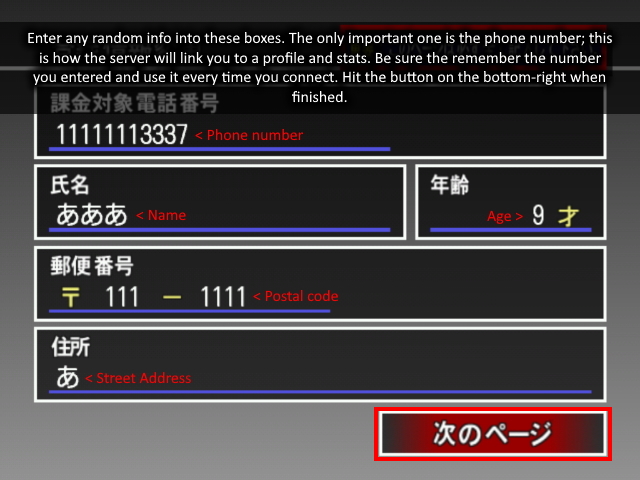
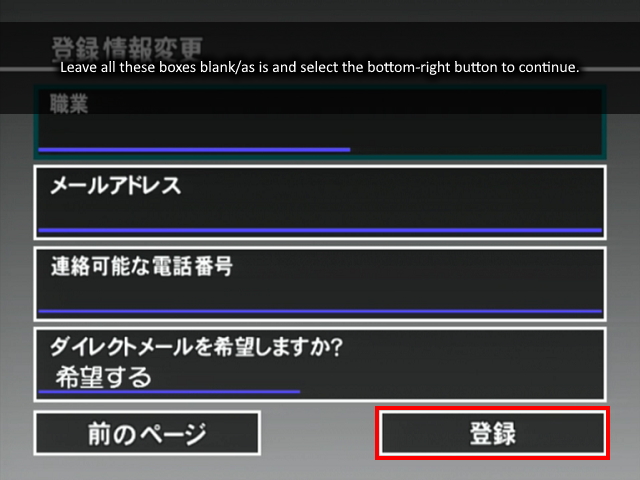
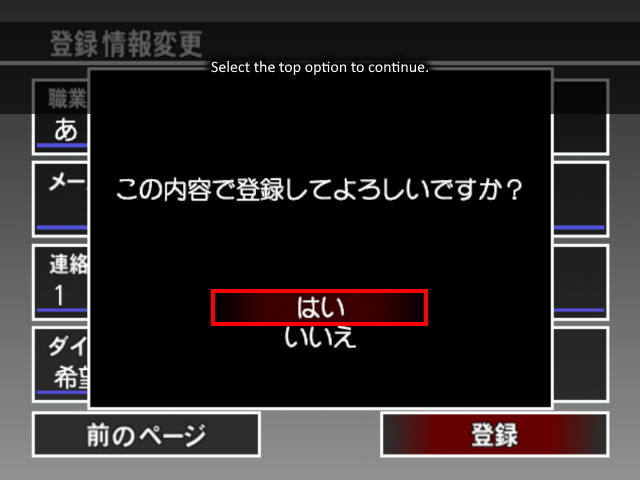
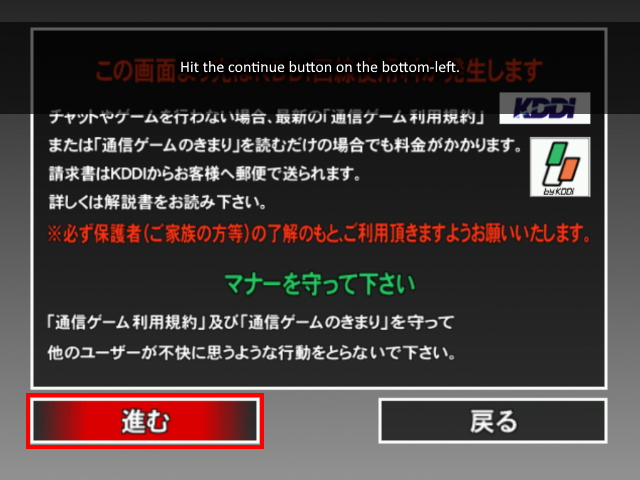
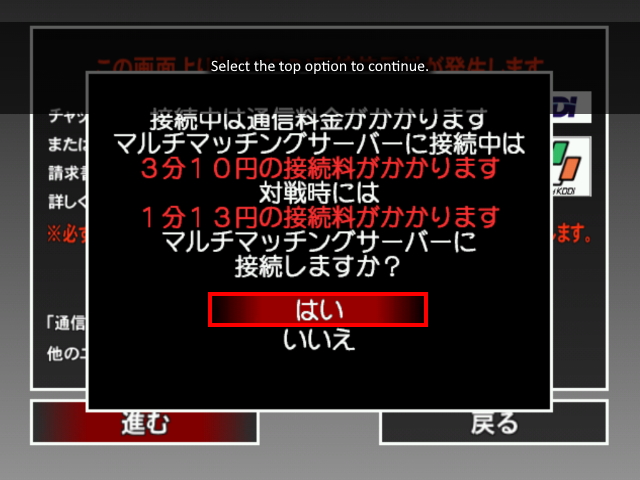
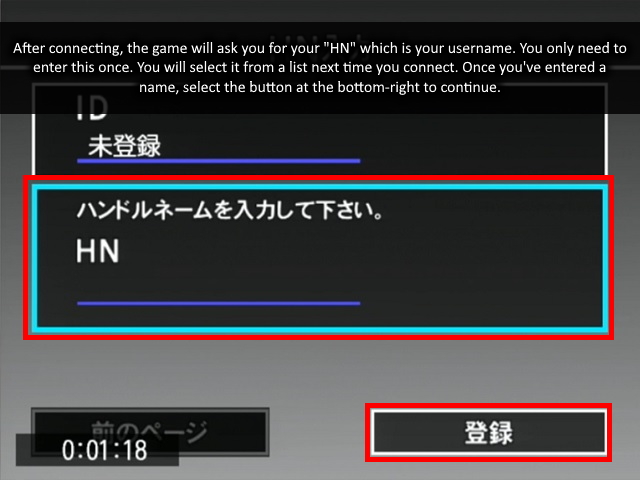
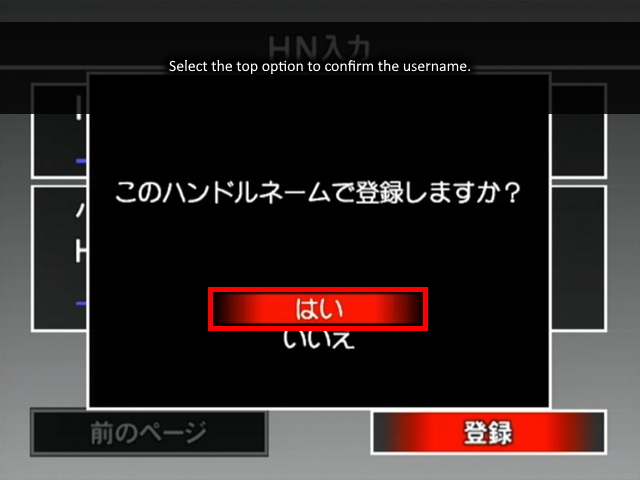
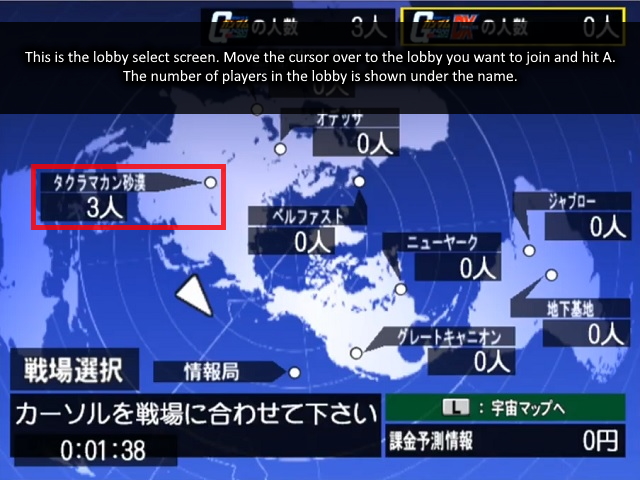
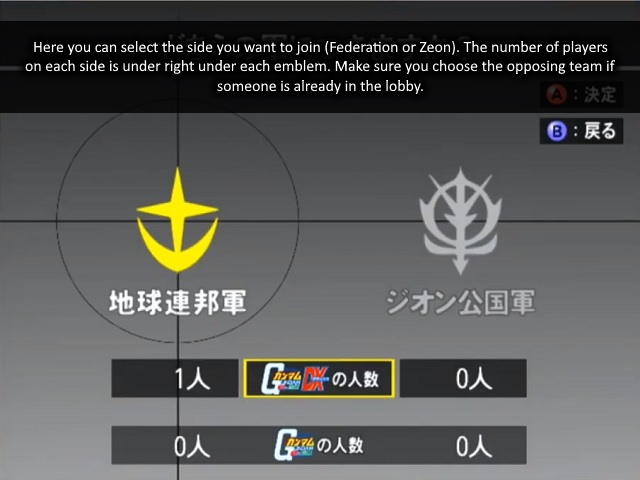
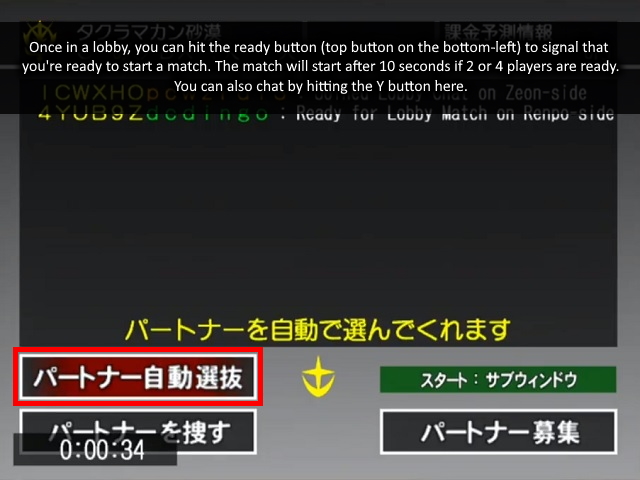
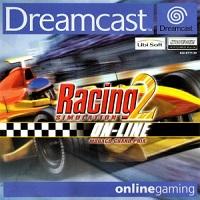 Monaco Grand Prix
Monaco Grand Prix
Automatic with DreamPi**. For other connection methods, set your DNS server to 46.101.91.123 using your Dreamcast web browser or in your Netopia/PC-DC configuration.
**You must create an account before logging in.
 NFL / NBA / NCAA 2K2 Series*
NFL / NBA / NCAA 2K2 Series*
Automatic with DreamPi (1.7 required for these games). For real dial-up connections, set your DNS server to 46.101.91.123 using your Dreamcast web browser.
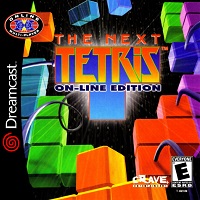 The Next Tetris: Online Edition*
The Next Tetris: Online Edition*
Automatic with DreamPi**. For other connection methods, set your DNS server to 46.101.91.123 using your Dreamcast web browser or in your Netopia/PC-DC configuration.
**You must create an account before logging in. When creating an account, use “pass” as the password.
 Ooga Booga*
Ooga Booga*
Automatic with DreamPi**. For other connection methods, set your DNS server to 46.101.91.123 using your Dreamcast web browser or in your Netopia/PC-DC configuration.
**When creating an account, you will be assigned a random username (Player_). You can change your name here.
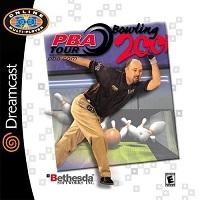 PBA Tour Bowling 2001*
PBA Tour Bowling 2001*
Automatic with DreamPi**. For other connection methods, set your DNS server to 46.101.91.123 using your Dreamcast web browser or in your Netopia/PC-DC configuration.
**You must create an account before logging in. When creating an account, use “pass” as the password.
 Phantasy Star Online
Phantasy Star Online
NTSC-U/J v2: Download the Sylverant PSO Patcher, burn it to a blank CD-R using ImgBurn, insert it into your Dreamcast, and swap it with the Phantasy Star Online disc when prompted.
All other versions: Automatic with DreamPi. For other connection methods, set your DNS to 46.101.91.123 in your Dreamcast web browser or in your Netopia/PC-DC configuration.
 POD SpeedZone
POD SpeedZone
Automatic with DreamPi**. For other connection methods, set your DNS server to 46.101.91.123 using the Dreamcast web browser or in your Netopia/PC-DC configuration.
**You must create an account before logging in.
 Planet Ring*
Planet Ring*
Automatic with DreamPi. For other connection methods, set your DNS to 46.101.91.123 using your Dreamcast web browser or in your Netopia/PC-DC configuration. If you’re using real dial-up, you may require the Sylverant Planet Ring Patcher.
 Quake III Arena
Quake III Arena
US Version: Automatic with DreamPi. For other connection methods, set your DNS in the game to 46.101.91.123. If you’re unable to see the master server list, you can manually connect to a server by selecting “More” and inputting the IP address of the server. You can find the list of servers here.
PAL Version: Automatic with DreamPi. For other connection methods, set your DNS to 46.101.91.123 using your Dreamcast web browser or in your Netopia/PC-DC configuration. Once connected, select any username from the list and input anything for the password.
 Sega Swirl
Sega Swirl
This game is played via e-mail so you must set up an email account from within a Dreamcast web browser. Most modern e-mail providers are not supported so workarounds are needed. For DreamPi users, click here for instructions.
 Sega Tetris*
Sega Tetris*
A patched version of the game is required to play online which is available from the Downloads page. The patched game is available in the original Japanese or a version with English translated online menus. The main menu options are still in Japanese but the online play option is the second option to the left when you first start up the game.
You’ll also need to set a unique User Login / Login ID in your Dreamcast’s ISP configuration as this will be used as an account name in the game. Due to the large majority of DreamPi users having this set to “dream”, anyone with this login ID will be blocked from connecting to the server in order to prevent users from sharing an account. Note that this is just an account name, not a username. You’ll set your username after connecting to the server.
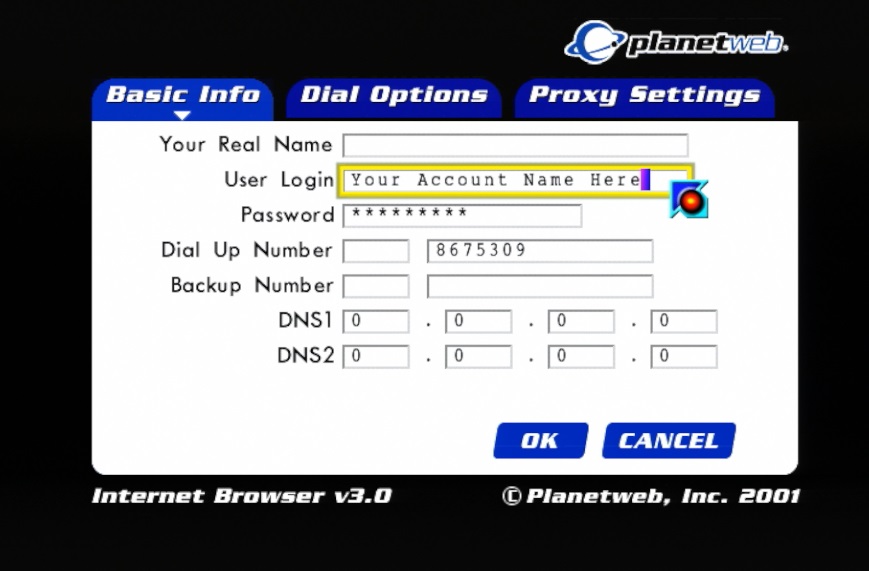
 Starlancer*
Starlancer*
Automatic with DreamPi. For other connection methods, set your DNS server to 46.101.91.123 using your Dreamcast web browser or in your Netopia/PC-DC configuration.
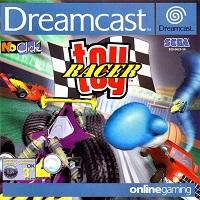 Toy Racer
Toy Racer
Broadband Adapter: When connecting, the game will ask you for an IP address and TCP port number. Input 209.50.50.129 for the IP and 2048 for the TCP port number.
Modem: Automatic with DreamPi. Set your DNS server to 46.101.91.123 using your Dreamcast web browser or in your Netopia/PC-DC configuration. Once connected, select any username from the list and input anything for the password.
 World Series Basball 2K2*
World Series Basball 2K2*
Automatic with DreamPi**. For all other connection methods, set your DNS to 46.101.91.123 using your Dreamcast web browser or in your Netopia/PC-DC configuration.
**When creating an account, you will be assigned a random username (Player_). You can change your name here.
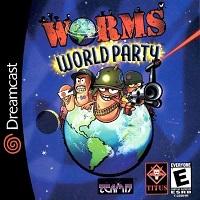 Worms World Party*
Worms World Party*
Automatic with DreamPi. For other connection methods, set your DNS to 46.101.91.123 using your Dreamcast web browser or in your Netopia/PC-DC configuration.
*Port Forwarding/DMZ Instructions
Some games may require port forwarding or DMZ in order to play a game once connected. To set up DMZ on your router, go to your router’s configuration page, find the DMZ setting, and input the IP address of your Dreamcast. The IP address of your Dreamcast will be the same as the IP of your router except for the digits after the last period which will normally be 98 (e.g. If your router’s IP address is 192.168.1.1 then the Dreamcast would be 192.168.1.98).
IMPORTANT NOTE: The Raspberry Pi and the Dreamcast have two different IP addresses. Never DMZ the IP of the Pi under any circumstances! The Dreamcast’s IP should always end in .98 but if you need to confirm the IP of the Dreamcast, you can double-check the IP with an NTSC-U copy of Quake III Arena. The IP address will be shown after a successful connection.
If you need to use port forwarding instead, here are the ports that you need to forward:
Alien Front Online: UDP 7980
ChuChu Rocket!: UDP 9789
Daytona USA: UDP 20675 | UDP 12079
Dee Dee Planet: UDP 9879
Driving Strikers: UDP 30099
Floigan Bros.: TCP 37001
Internet Game Pack: UDP 5656 | TCP 5011 | TCP 10500-10503
NBA/NFL/NCAA 2K Series: UDP 5502 | UDP 5503 | UDP 5656 | TCP 5011 | TCP 6666
The Next Tetris: Online Edition: TCP/UDP 3512
Ooga Booga: UDP 6001
PBA Tour Bowling 2001: TCP/UDP 2300-2400 | UDP 6500 | TCP/UDP 47624 | UDP 13139
Planet Ring: UDP 7648 | UDP 1285 | UDP 1028
Sega Tetris: UDP 20675 | UDP 12079
Starlancer: TCP/UPD 2300-2400 | UDP 6500 | TCP/UDP 47624
World Series Baseball 2K2: UDP 37171 | UDP 13713
Worms World Party: TCP 17219
Want to make sure you set everything up correctly? Below are some issues you may see if your DMZ / port forwarding is not working.
- 2K Sports Games – You can send game invites but you can’t receive them.
- Alien Front Online – You get an error immediately after joining or creating a game and are kicked out.
- Planet Ring – Your character’s outfit doesn’t change and the tables are always full.
- Worms World Party – You can host games but can’t join them (the game won’t start).