Sega Swirl E-Mail Challenge Setup Instructions for DreamPi
Here are instructions on how to set up a Gmail account for use with Sega Swirl’s E-Mail Challenge mode. It will also work for simply sending and receiving emails via a Dreamcast browser. This guide is only for DreamPi users.
IMPORTANT NOTE: Do not use your personal Gmail account for this. It’s highly recommended that you set up a new account specifically for this purpose.
Setting up Gmail:
- Go to Security Settings on your Google Account page.
- Set up 2-Step Verification and use phone call or text message as the verification method.
- Go back to the main 2-Step Verification page.
- Select “Other” in the “Select app” dropdown menu and enter “Dreamcast” as the name.
- Write down the password it generates for you (ignore the spaces) and use it in the steps below.
Setting up the Pi and Dreamcast:
- Download the dcgmail.sh file (right-click and save as).
Copy the dcgmail.sh file to the root of your DreamPi SD card (replace the existing one if applicable) using a PC and an SD card reader.
(The SD card will show up in a file browser as “boot”.)
- Boot up the Pi and log in using ‘pi’ as the username and ‘raspberry’ as the password.
(Note that the characters will not show up on the screen when typing the password. This is normal.)
- Type the following: sudo bash /boot/dcgmail.sh, hit Enter, and wait for the installation to finish.
- After the installation finishes, type in the following when prompted:
Gmail username: Your email username not including @gmail.com
Gmail password: The password generated for you earlier.
Local Pop password: This is the password you will use when setting up the email account in the Dreamcast web browser. Enter anything you want.
After you have everything configured, it will give you a summary of all the info you need to configure the email on your Dreamcast. Using your Dreamcast web browser of choice, enter this info into the email configuration in Settings. Once you do this, you’re all set to play Sega Swirl. Simply boot up the game, select the “Email Challenge” option, and either start a new game by entering one or more email addresses of the people you want to play with, or respond to an existing game.